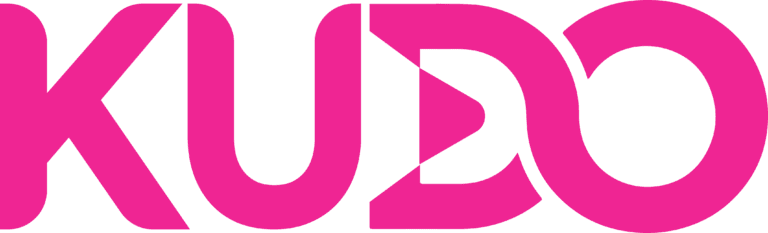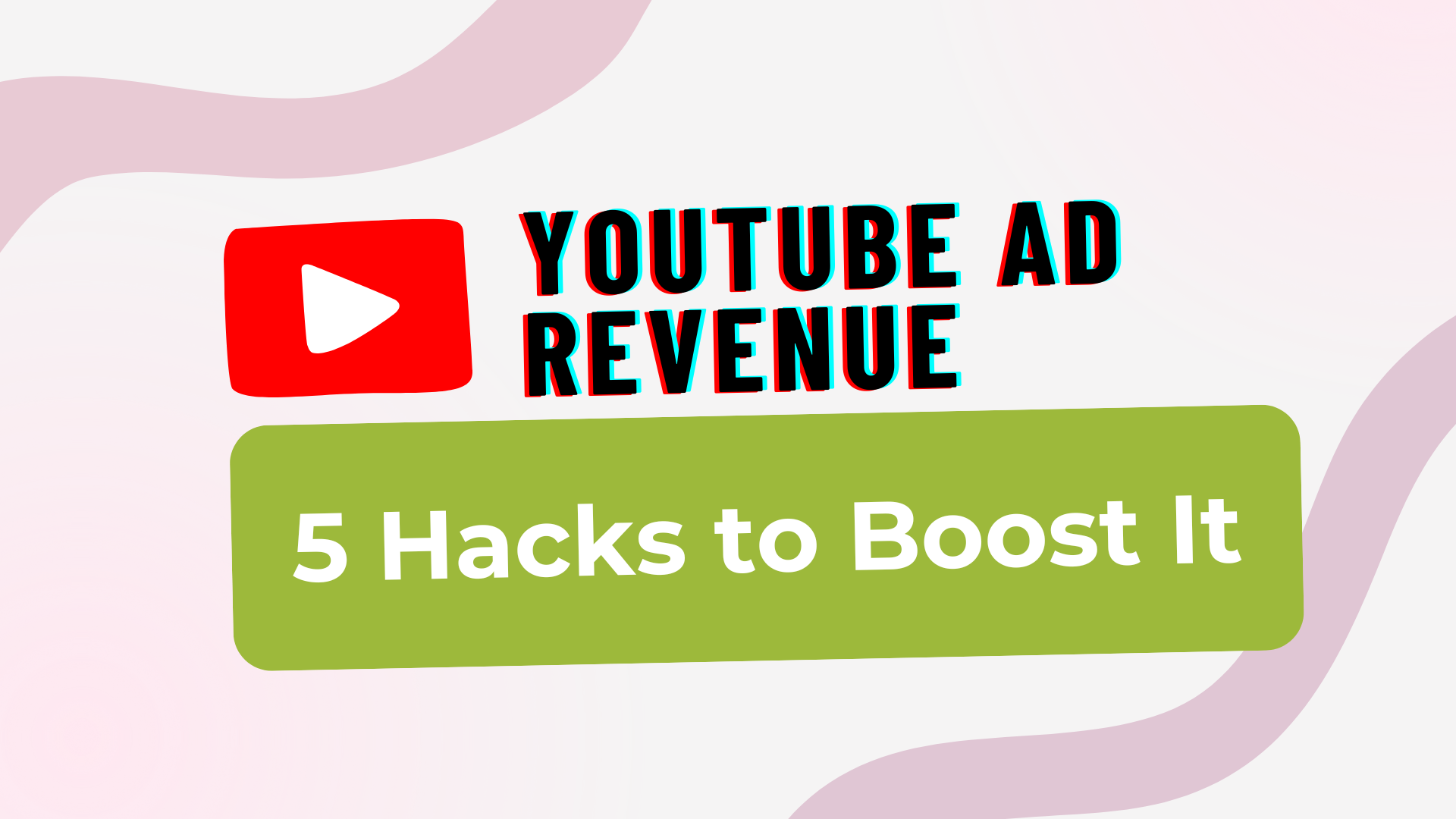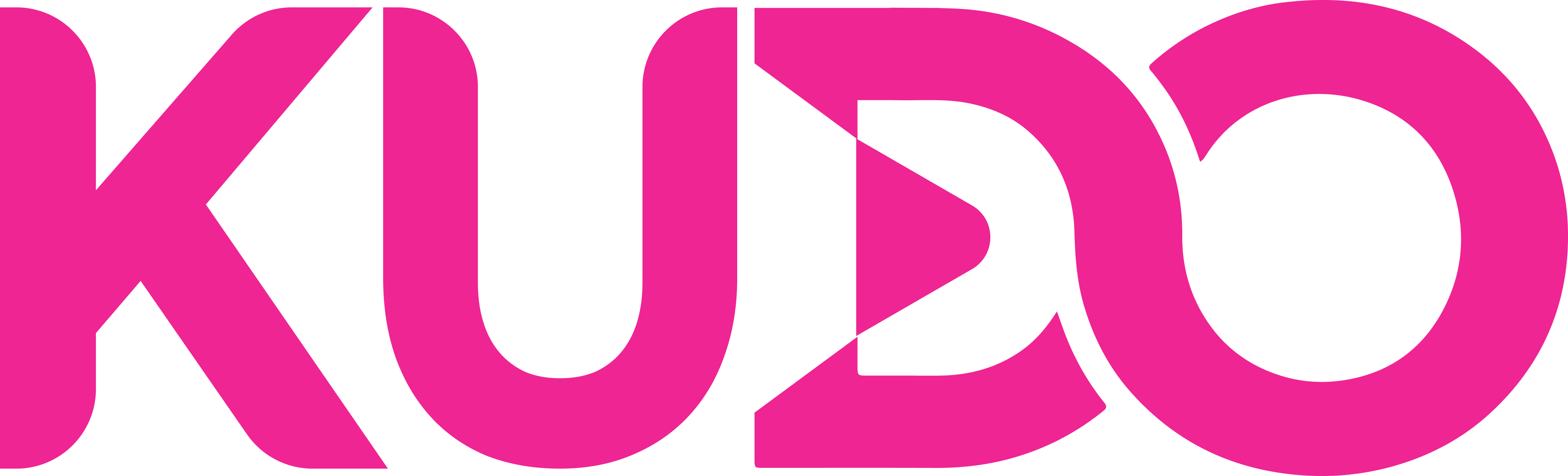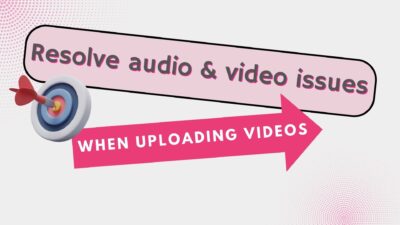
Uploading videos to YouTube can be an exciting venture, but it can also come with its own set of challenges, particularly regarding audio and video quality. In this article, we will explore common audio and video issues that creators face when uploading their content to YouTube and provide practical solutions to resolve them.
Audio Issues
Audio and Video Out of Sync
One of the most frustrating problems when uploading videos is when the audio and video are not synchronized. This can lead to a disjointed viewing experience and can deter viewers from engaging with your content. Here are some steps to ensure synchronization:
Check Duration: Make sure that the duration of both the audio and video tracks is identical. If the audio is shorter or longer than the video, synchronization will be impossible.
Export Settings: When exporting your video, ensure that the settings are optimized for both audio and video. This includes selecting the right frame rate and audio sample rate.
Audio Plays on Computer but Not on Mobile Devices
Another common issue is when audio plays perfectly on a computer but fails to work on mobile devices. This can be attributed to several factors:
Mono Compatibility: Sometimes, audio files may have poor mono compatibility. Ensure that your audio is mixed properly to avoid compatibility issues across devices.
Multiple Audio Tracks: If your video contains multiple audio recordings, it can lead to conflicts. Try to simplify the audio setup by using a single, well-mixed track.
Phase Issues: Ensure that all audio tracks are “in phase.” Out-of-phase audio can result in cancellation, leading to silent playback on certain devices.
Video Issues
Unable to Play New Videos in High Quality (4K, 1080p)
Many creators aim to upload videos in high quality, such as 4K or 1080p. However, you may find that your newly uploaded video is not available in these resolutions immediately. Here’s why and how to address it:
Processing Time: After uploading, YouTube requires some time to process videos, especially those in higher resolutions. During this time, the video may only be viewable in lower quality. This can take several hours.
Upload Settings: To improve the chances of your video being available in high quality sooner, consider uploading it as “unlisted.” This allows you to check the video quality before making it public.
Public Release: Once the video has fully processed and is available in all quality settings, you can then publish it for your audience.
Colors Not Displaying Accurately
Another issue that can arise is when the colors in your video do not display accurately once uploaded. This can be particularly problematic for creators focused on visuals. Here are some tips to ensure color accuracy:
Check Encoding Settings: Ensure that the encoding settings match the color profile used during video creation. This includes verifying the color space and metadata.
Monitor Calibration: Sometimes, the issue may stem from the monitor or device being used to view the video. Ensure that your display is calibrated correctly to see accurate colors.
Browser or Device Issues: If colors still appear off, it may be due to the browser or device being used. Test your video on different devices to identify if the issue is consistent.
Conclusion
Resolving audio and video issues when uploading to YouTube is crucial for maintaining the quality of your content and ensuring a positive viewer experience. By following the tips outlined in this article, you can address common problems like audio synchronization, playback issues on mobile devices, video quality availability, and color accuracy.
Remember, the key to successful video uploads lies in thorough preparation and understanding the technical aspects of audio and video production. With these strategies, you can enhance the quality of your content and engage your audience effectively. Happy uploading!